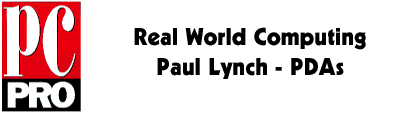
CE Networking
One of the big new features in CE 2.0 was support for networking. I mentioned it a couple of columns back, but it wasn't possible to set up a working system when CE 2.0 was first released, because not all of the components were available at the time. The most recent part of the system to be released is a completely unsupported Microsoft networking client for CE.
All in all, I like using PDAs with Ethernet; synchronising over serial cables is slow, and eats batteries. CE isn't fast, and the relative performance of Pocket Internet Explorer serves to emphasise this, but the convenience of using your PDA on a company or personal intranet outweighs this.
The supplied instructions for configuring CE for Ethernet are rather vague, and miss out some key points. The Microsoft Web site column on configuring ethernet (http://www.microsoft.com/windowsce/pccompanions/columns/980126commlink.htm ) was an improvement, but doesn't add much of any use. The author of this article has extra information on his home page, which is much more extensive (http://www.cewindows.net/wce/20/ethernet.htm ).
I used a network card from Portable Addons (http://www.portable.co.uk ), the Socket Communications LPE; this was the only card mentioned by Microsoft in their documentation as working with CE 2.0, although any NE2000 clone should work with the same drivers. See Chris De Herrera's pages for further examples. A copy of the Socket ethernet utilities will help troubleshoot any problems (ftp://ftp.socketcom.com/ea/lpeutil.exe ). Only 10 Mbps networks are supported at the moment, which, with the speed at which networks are being converted to100 Mbps, may already be a nuisance in some offices. The LPE card claims a power consumption of 35 mA, compared to between 80 mA idle and 200 mA active for most other cards.
Copy the drivers from the Optional Components area of the CE 2.0 Services CD into /Windows on your HPC: arp.dll, dhcp.dll, ndis.dll, ne2000.dll and network.cpl; if you are installing the Socket utilities, then Console.exe and kctrl.dll should go in here as well. You can put the Socket utilities programs Ping.exe and Ipaddress.exe in any convenient location.
It is important at this point to reset the HPC; if you don't everything will appear to be correctly configured, but it just won't work. If it is a new CE 2.0 installation, you should also have previously installed CE Services on a desktop machine, and have already synchronised your HPC over a serial connection. This is because the CE Services ActiveSync program is unable to record the identity of an HPC except over a serial connection.
Enter IP address details...
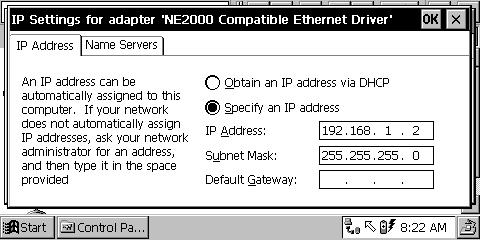
And name service
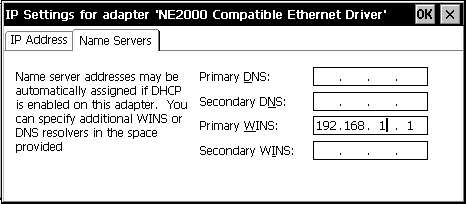
There will now be a Network Control Panel, which can be used to enter an IP address, netmask, gateway address and DNS server address for your HPC; alternatively, it can pick up details from DHCP and WINS servers. From this point, you should be able to test ethernet connectivity by using the IPAddress and Ping utilities, and will be able to use PIE to reach web sites and InBox to read email from POP servers. This does mean, however, that if you aren't already connected to the Internet or have an NT server configured on your network, name resolution won't work. I'd expect most people to enter a DNS address for their ISP, so this will work acceptably through a router or with Wingate, or if the Internet connection is brought up manually from the desktop before attempting to browse from CE. It might be a problem for people who want to browse on an intranet, however.
If you need to use your HPC on several different networks, then you are going to have to get used to the Network Control panel, as the entries will require retyping every time you attempt to connect to a different network.
It is possible to synchronise your HPC over ethernet, although this part I had a lot of difficulty with. Unless your network already has a WINS server, you will have to set the IP address of your desktop machine running CE services as the WINS server, before a connection will be possible, and install the IP address and name of both your desktop and HPC in the HOSTS file on the desktop.
The claimed speed for a backup of 4 Mb of data is around 5 minutes. I find this rather incredible, as a 10 Mbps ethernet connection is theoretically capable of transferring this amount of data in the same number of seconds. This is excruciatingly slow for ethernet, comparable to an ISDN line in overall performance.
One other little snag was that the automatic power off doesn't seem to work when connected to a network; I found it very easy to flatten my batteries through inattention.
Network support for CE really improves the usability of CE in an office considerably. Always connecting to a single desktop machine via a serial cable is often inconvenient, and the ability to plug in to a network port anywhere in the office, and conceivably anywhere in the world, takes away most of the hassle of doing this. A relatively broad range of cards are likely to work, even though the speed of network connections is unreasonably slow. Support for 100 Mbps networks should be a priority.
Words and design by:
Paul Lynch
Last updated: June 8, 1998