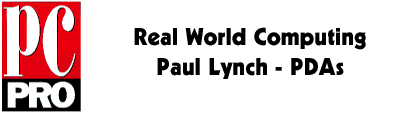
I recently took the opportunity of a trip to San Francisco to pick up one of the first WIndows CE products, the Casio Cassiopeia. Since then I've given it a 5,000 mile workout, and I am both impressed and a little disappointed with the results.
First impressions are very good: you get an extremely attractive, solid and rugged PDA, bundled with two CDs of software and several manuals. No power adaptor, and there is a little story behind that. The case fits well into a jacket pocket, being almost the same size as a Psion S3, only slightly longer; but it is too long and heavy to fit into a shirt pocket.
Inserting batteries is a little fiddly; the task is more complex than with a Psion S3a, but they are seated much more securely. For once in my life, I felt more comfortable reading the manual to check that I was doing it the right way, rather than pulling it open and assuming I'd done it right.
The catch to open the case is very similar to that on the Psion Siena. When open, it sits on a desk with the screen inclined to be read: however, attempting to use the stylus on the screen to operate buttons then results in it rocking back and forth in an uncomfortable way. Unusually for modern designs, there is both an On and an Off switch.
Your first impression of Windows CE
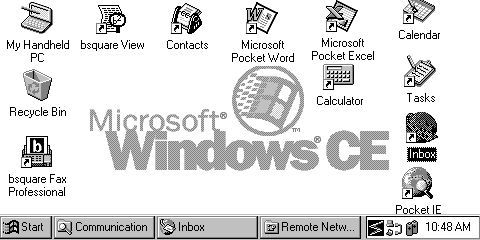
The screen is one of the mixed impressions: it is very detailed, with enough resolution to show a full 80 character line of text (480x240 pixels), but contrast is insufficient, making the display only readable in strong light. There is a backlight switch easily accessible on the keyboard, and although the light is a bright green, it doesn't improve screen readability in marginal lighting conditions as much as the Newton MP130's Indiglo backlight. The backlight has a very short time out, about 15 seconds, and I wasn't able to find any way of changing this from the software.
A quick run through of the software shows that the general user interface is reminiscent of Windows 95, although with some uncomfortable differences, and the word processor and spreadsheet operate in a way that is familiar to users of Word and Excel, although very obviously with much reduced functionality. There is no spell checker, for instance.
First of all, the taskbar is fixed in place, as are toolbars, taking up valuable screen real estate. Next, the Start menu looks familiar, but any items that should be submenus open up folders instead, which is very disconcerting. There is already a Power Toys add on from Microsoft to change this back to "normal" Windows 95 behaviour, but that works in an equally inconsistent way. Windows have a close and help button, but the hide button isn't present. Instead you have to hide windows by clicking on the taskbar icons for the window.
One small surprise was that Pocket Internet Explorer wasn't preinstalled, and you are obliged to make a detour to a Windows 95 machine to install it. There is enough provided with the basic package that you actually are able to install it, if your desktop system has a CD drive.
The main reason I wanted to try out the Cassiopeia was as a mobile remote email client while away from the office, so I was particularly interested in the Inbox application. This is very similar in feel to the Microsoft Exchange client in Windows 95, and setup for a Dial Up Networking was at least reminiscent of the set up for Windows 95. Once configured, I could access my office email, using SMTP and POP3 reasonably efficiently, using Compuserve as an Internet Service Provider from the USA.
However, it wasn't all roses. I had brought along a PC Card modem, expecting that I would be able to use it with the Cassiopeia. It was certainly recognised when I inserted the card, which I thought was a good thing. I could use Terminal to attempt a test connection to the local Compuserve node, which seemed like good progress. However, the Casio would always power itself off as soon as a connection was made. To be fair, you do get a pop up warning box saying that the Cassiopeia may not be able to drive a PC Card modem without external power, but that seemed absurd. Why else would it have a PC Card slot, if not to use a modem?
Further research turned up dire warnings in the manual about trying to use PC Cards without an AC adaptor. I can admit defeat with the best of them, so I turned to the phone book and the vast resources of the San Francisco Bay Area to locate a dealer with an AC adaptor in stock. Unfortunately, most dealers didn't stock accessories, and the only stockist I could locate, Fry's in Palo Alto, had run out. The solution? I bought an external 33.6 modem, and enough extra cables (about five metres) to make a connection.
At this point, I have to say that things could be a lot better. Not supporting PC Card modems without external power is a low blow. A lot of small details are just wrong, and they are ones that are obtrusive at first use. Build quality is great, the errors are mostly in hardware design. There are a few niggles with software design as well, but they are relatively unimportant; I'll give a fuller report in a later column.
The report card reads: "Could try harder". A lot of preparation has gone into Windows CE, but the execution, at least in the case of the Casio Cassiopeia, is poor. I am looking forward to the Philips and Hewlett-Packard machines to see if they have managed to escape the same flaws.
A small handheld device may not be the most obvious surfing tool, but Windows CE stacks up very well as an Internet appliance. As with the rest of Windows CE, there are a few small glitches. Configuring Windows CE to connect to the Internet will be familiar to anyone who has configured a Windows 95 or NT 4.0 system, but with important conveniences missing.
I wanted to establish a connection through Compuserve, so I looked up the local number, and got started. This took me some time, as I found out the hard way that PCMCIA modems aren't supported except when used with an external AC power adaptor (see above). Apparently the 2 AA cells specified for Windows CE hardware isn't quite enough to drive a PCMCIA modem on its own. So I had to find a cheap mains powered modem, hardly an auspicious start to my quest.
You use an application called Terminal, not surprisingly, to talk to a modem. First surprise: it insists on having a phone number supplied, you can't talk directly to a serial port. That can be bypassed by insisting on getting a terminal display before dialling, and so can use Terminal to check the health of your modem, and make any last minute adjustments to AT settings.
Next surprise: Compuserve talks even parity, which I had set in the configuration options for Terminal. But I was getting complete garbage after connecting, which I recognised as being bad parity handling. Tip for Compuserve users: if you enter a '+' at the end of your user id, it will force the rest of the sign on into eight bit, no parity.
Having made it thus far, the rest of the trip was easy. I set up a Remote Connection for Compuserve, and started it up. There isn't a scripting tool for Windows CE, so I couldn't get off lightly. Every time, you are obliged to steer through the sign on procedure, with the same parity setting problem as in Terminal, and start up a PPP connection.
Looks familiar to WIndows 95 DUN users
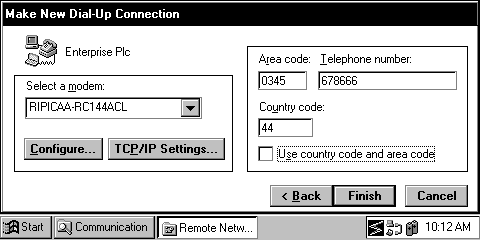
By this time, I was getting intimately familiar with the low battery warning panel. Battery status is shown as either Good, or Very Low. Some form of mid-range indication would be a very welcome improvement. Very Low means that you have about ten minutes to tidy up and find some new batteries, which can get exciting in San Francisco near the Civic Center at 1 am.
With the Cassiopeia as shipping, the only application installed that can connect to the Internet is the Inbox application. This supports SMTP/POP3 email. Unlike Windows 95, there are no other Internet applications, not even command line, for such useful tools as ping, ftp, telnet or news. This makes proving a new connection more like an act of faith than a test of networking skills.
If you want to browse the Web, Microsoft include a web browser called Pocket Internet Explorer (PIE for short), although this isn't installed by default. First you need to find a friendly Windows 95 user with CD drive, to install the HPC Explorer application, and then use that to transfer PIE over to the Cassiopeia. This is no trouble to do, and the whole procedure can be managed in about twenty minutes, including charming the store manager into letting you mess with one of her machines.
As distributed on the Windows CE CD that comes with every Cassiopeia, PIE is version 1.0. This is very slow and undesirable. Microsoft already have version 1.1 available on their web site, and it can be downloaded directly to your Windows CE system. Installable packages come in three forms, so far: one that has to be downloaded to a desktop machine to install from (and I wasn't going to push my luck with that store manager again), and one form each for the two processors that Windows CE supports so far: SH3 and MIPS. PIE version 1.1 installs a number of good features that 1.0 didn't support; like cookies, cacheing, and security.
PIE looks very much like the big Internet Explorer, but you soon find a few restrictions. No frame support for one. I didn't realise quite how many sites require frame usage to work now. The fact that it supports four shades of grey does limit your appreciation of images, but you get the big picture well enough. One interesting feature not shared with Big Brother Internet Explorer is automatic scaling. If a page doesn't fit into the browser window, it will shrink the page to fit. You may think that this calls for the bifocals immediately, but you'd be wrong. It works remarkably well, and even feels natural.
The Windows CE greeting page
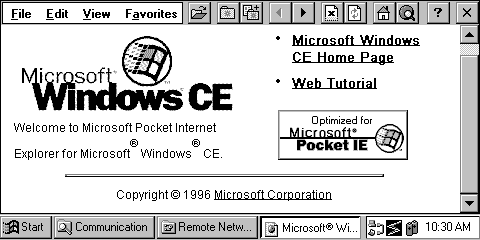
The only other missing feature that bothered me was that there was no obvious way to see what the URL was you were downloading. It may not be important to everyone, but I find it reassuring, as it is part of the process of giving information about what is happening while you are using the World Wide Wait.
Microsoft issue a set of guidelines for web designers planning Windows CE sites. Apart from no frames and greyscale, other restrictions include no animated gifs (probably a good thing), no background images, and no Java, Active X, JavaScript or plugins.
Overall I am quite happy and impressed with PIE. I'd be much happier still if it supported frames, and if it supported ftp and telnet URLs; but it is very usable as it stands.
InBox leaves me almost at a loss. In some ways it quite good, and has a reasonably large set of functions; but I don't feel that its style of working is entirely suited to a PDA. InBox is a relatively close look-alike for Microsoft Exchange under Windows 95.
If you already have an Internet connection configured, and you have access to a POP3 email account and SMTP mailhost, setting up InBox is just a matter of creating a new InBox Service definition. InBox only supports Internet mail as a dial up service. Microsoft Exchange mail is supported through the HPC Explorer program.
InBox, using an Internet mail Service, is expensive in terms of server connections. Although it does the basics necessary to work off-line from your POP server, such as download mail headers and batch up most operations, you feel as if it doesn't want to let go so easily. For example, if you chose an option to move a message from your InBox to another folder, it will insist on rereading the message from the server, even if the full message has already been downloaded.
InBox gives you lots of options for handling new mail
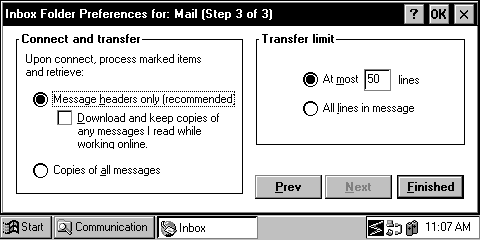
Using InBox involves clicking on the Connect tool bar icon to check for messages, which will either download headers or full messages, at your choice. It may leave the messages on the server, marked as read, or you can have it delete messages after download. This can be risky as it supports only text MIME types, and so message content can be lost by using the less capable Windows CE InBox. You can choose to make periodic repeat checks for new messages. Speed of establishing a connection seems slow, although processing a mailbox is relatively rapid; it can check a single message in under five seconds, which compares well with other POP applications. Lost connections are handled reasonably gracefully.
As you read the messages, you can choose to download them in full, or transfer to a Folder. In reality, InBox messages are held on your server; a transfer to Folder will delete the message from your InBox. This isn't something I am happy to do if the POP mailbox is my main desktop mailbox, and I am using the Casio to read remotely. I would rather transfer a copy of the message, keeping my desktop mailbox unchanged.
a typical InBox display
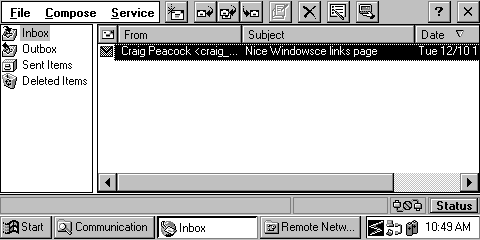
The process of connecting to download new headers, scanning the headers and requesting downloads on interesting items, reading the new mail, then filing read mail into various folders and deleting unwanted items will require an excessive number of connections.
Replying to mail messages is simple enough; click on the Reply, Reply To All or Forward buttons. For new messages, you can select the To address from your Contacts application.
InBox is missing a number of important functions: there is no automatic sorting or filtering of messages; MIME support is limited; and you can't send attachments in any form. For me, the weakest feature of InBox is that it treats the "InBox" folder differently from other folders, and forces it to reflect exactly your mailbox. It compounds the error by forcing you to delete messages from your mailbox that you transfer to folders. This makes it hard to share a mailbox between a desktop machine and PDA.
As a roving Internet tool, Windows CE has more functions than most, being approximately equal to a Newton or Magic Link with add on applications. Implementation of some functions is uncomfortable, but the system meets my minimum standards for usability, and PIE must be picked out as being an excellent compromise between a desktop web browser and the limitations of a PDA.
Microsoft Windows CE: http://www.microsoft.com/windowsce/
Casio Cassiopeia: http://www.casiohpc.com/
Craig Peacock's Windows CE site:
http://homepages.enterprise.net/craig/windowsce.html
Words and design by:
Paul Lynch
Last updated: July 30, 1997